Learn Zoom (Computer)
You will need:
- You will need:
- Phone
- A Zoom link
How to use Zoom
When you are in Zoom, you will see a lot of squares with people’s faces and names. Find your name at the bottom left.
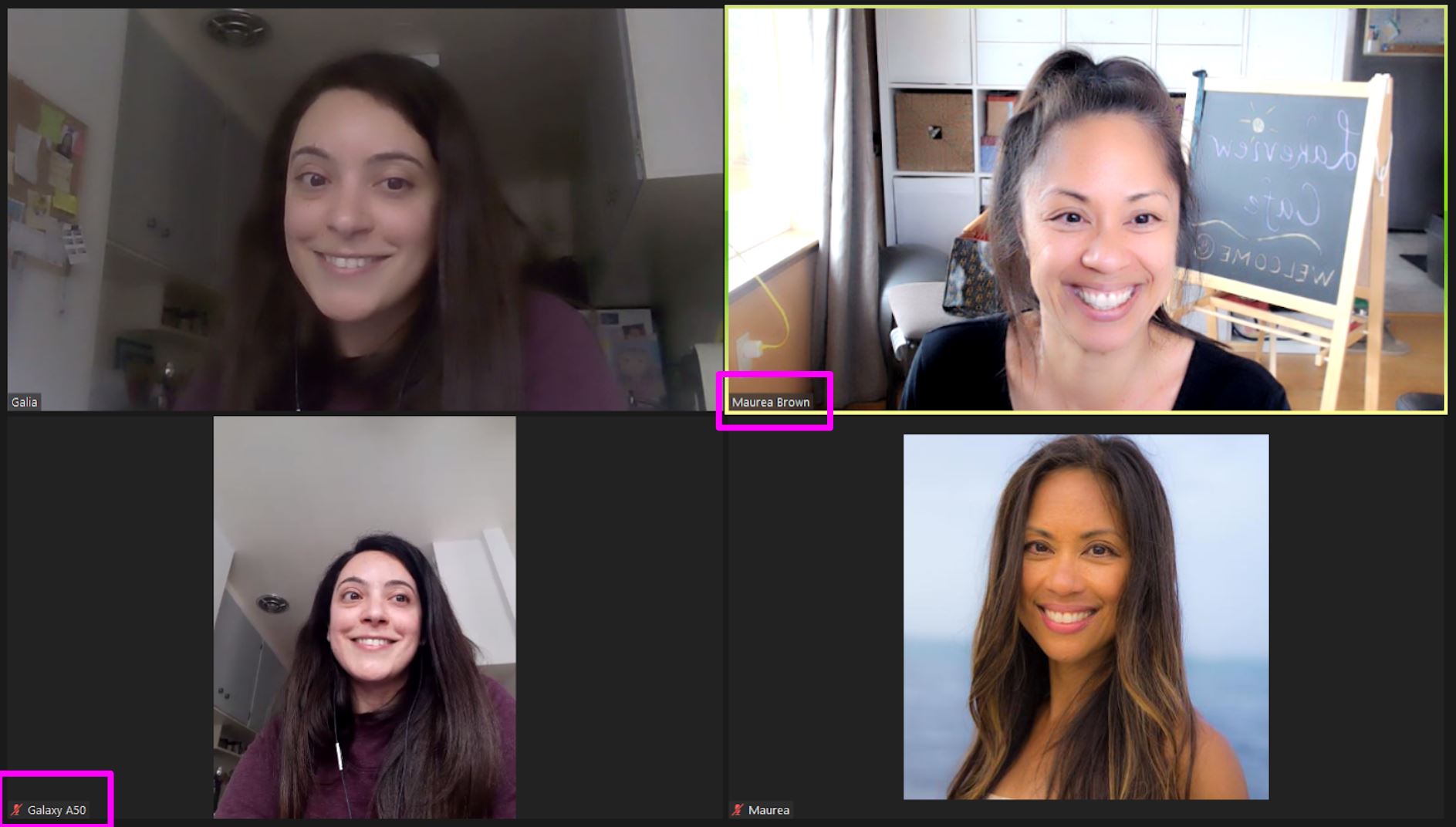
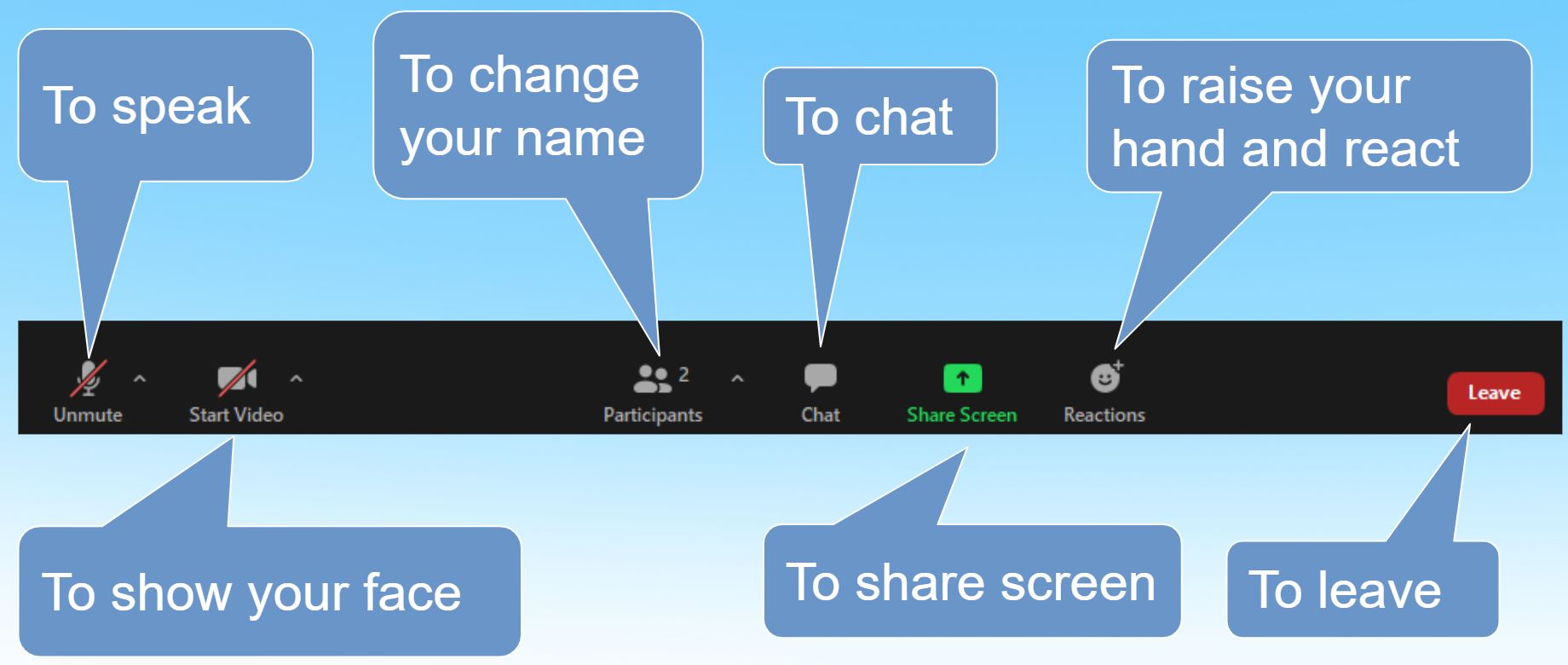
How to rename
- If you want to change your name, click on Participants.
- Find the name you want to change and click More. Then, choose Rename.
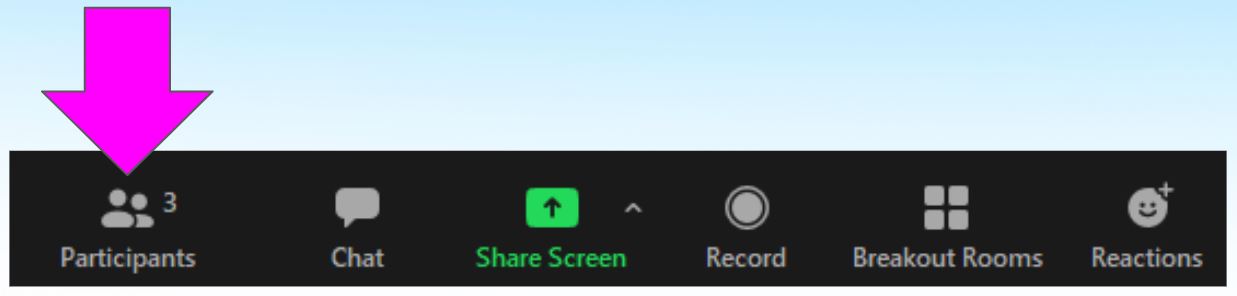
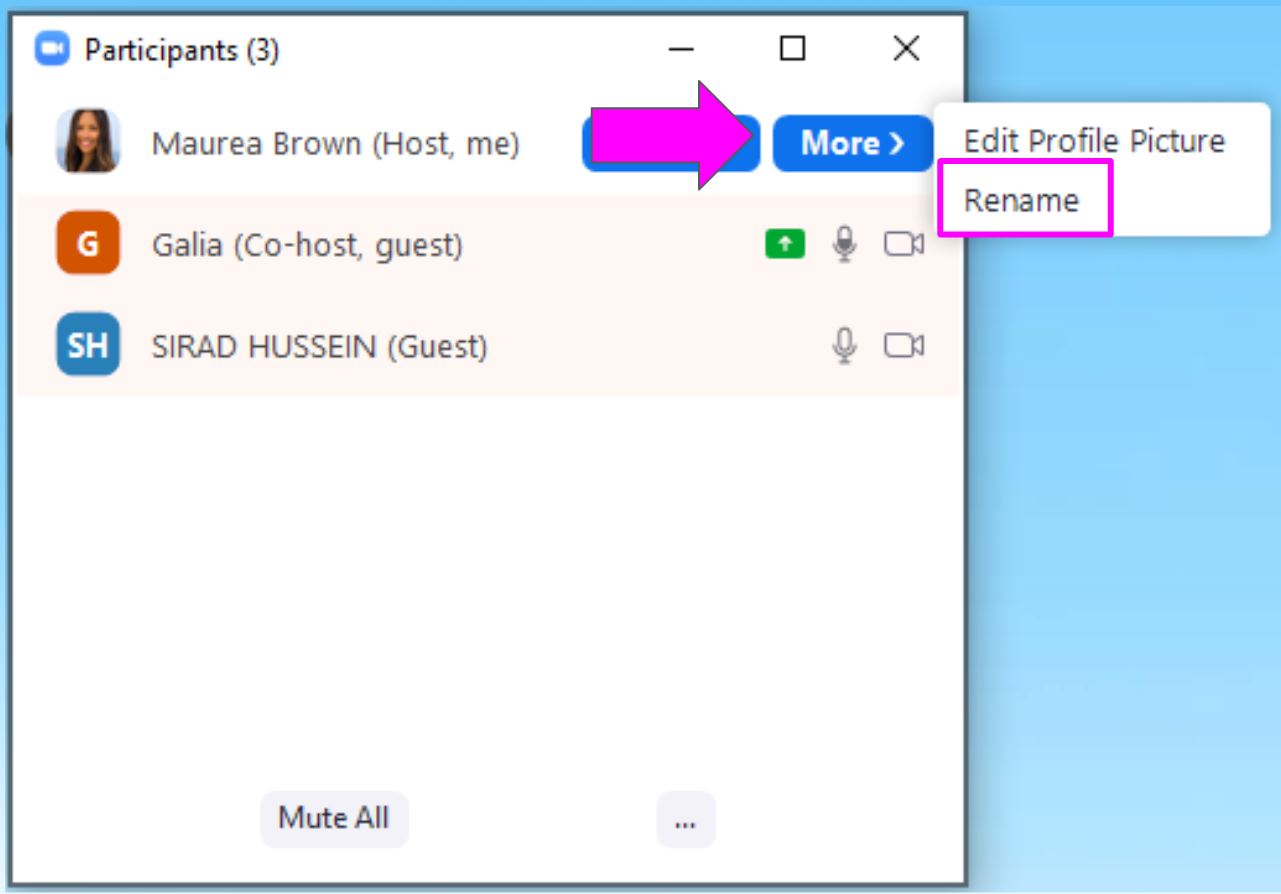
How to chat
- Click on Chat (1). A chat box will appear. Type your message in the white space (2). Press enter on your keyboard.
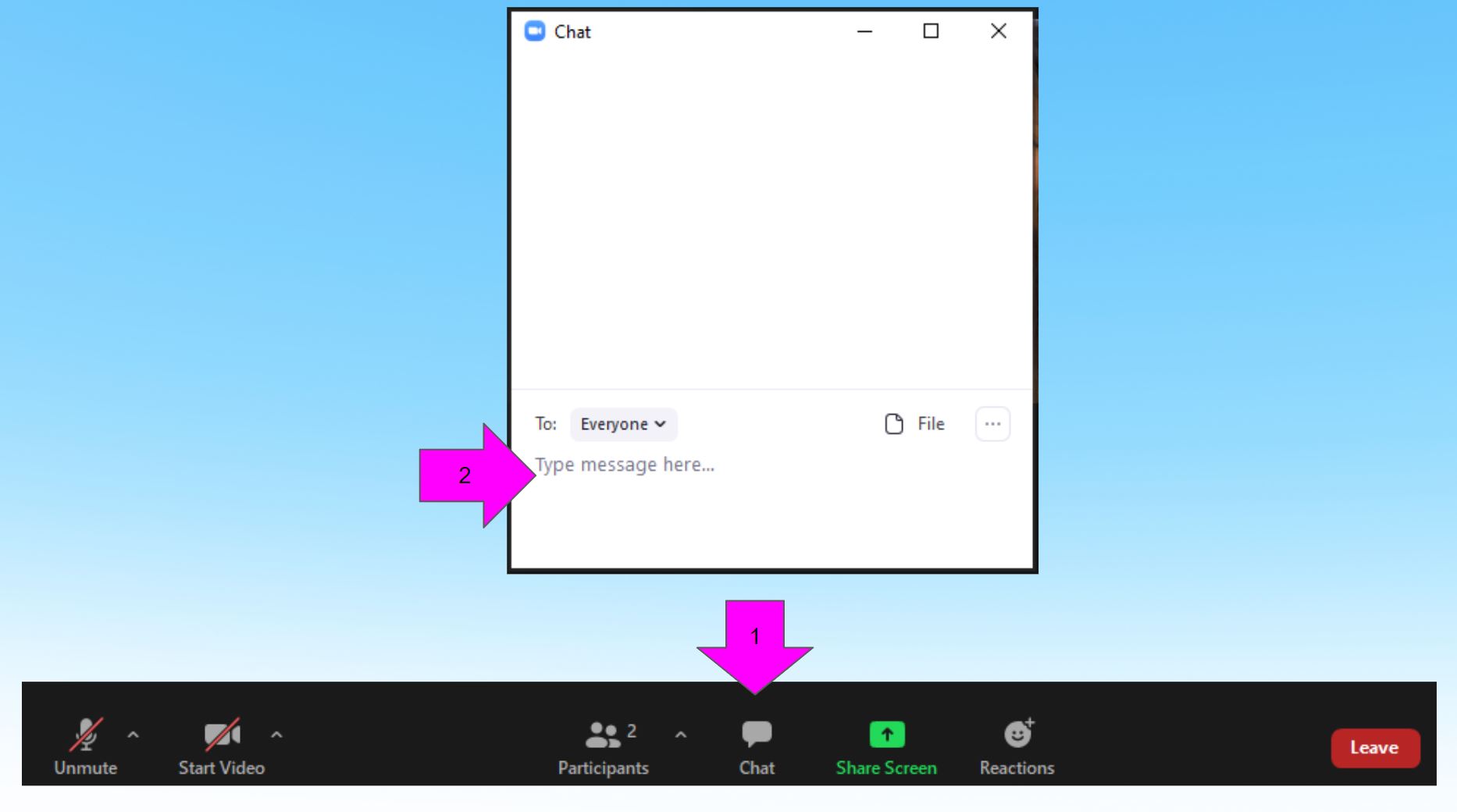
How to use Breakout Rooms
- A message will appear on your screen. Click on Join.
- Stay in the Breakout Room until your teacher closes the room. You will be sent back to the main room with all your classmates.
If you don’t see the Join Breakout Room message, find the 4 squares at the top left and click on it.
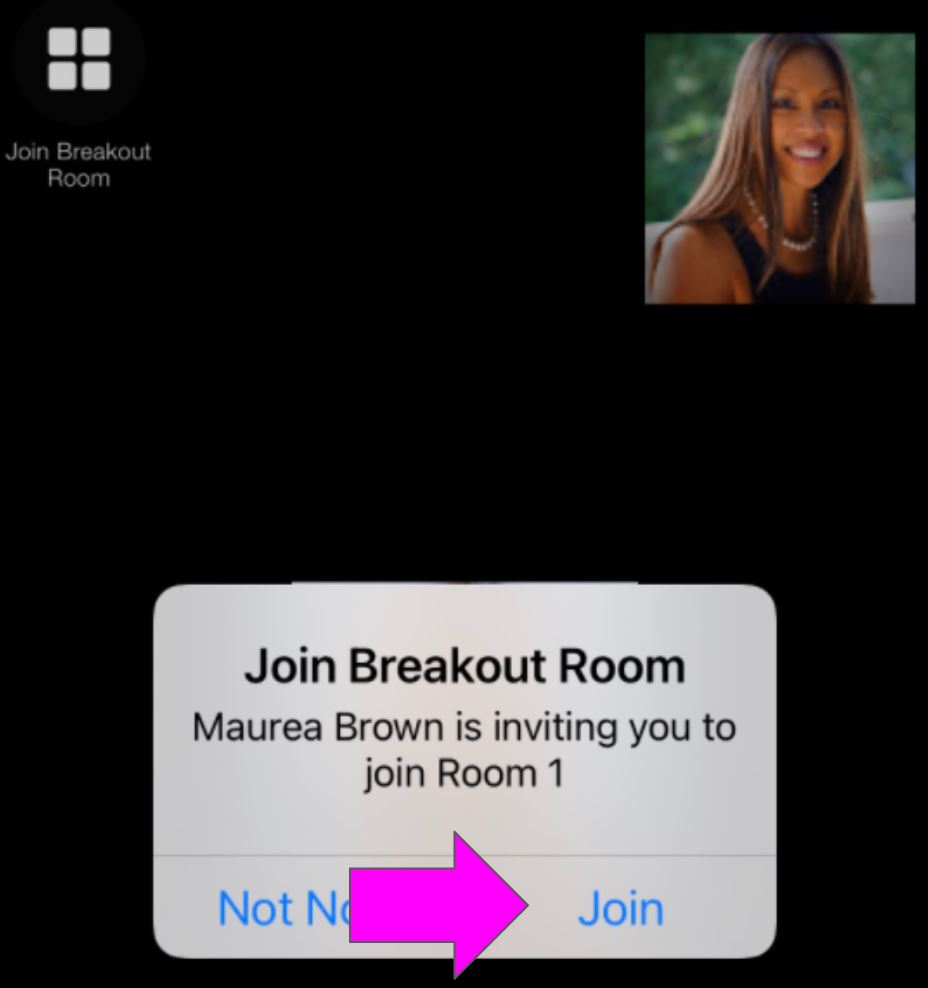
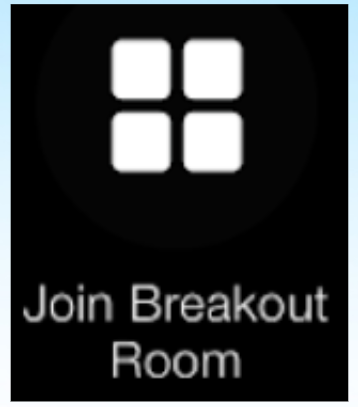
Zoom Etiquette
- Come on time
- Share respectfully and equally
- Pause, so others can talk/write
- If two people talk at the same time, it’s hard to understand
- Keep the mute button on
- If there is noise in the background, please mute
- Use your video (optional, if you feel comfortable)
- We would love to see your face

