Learn Zoom (for phone)
You will need:
- You will need:
- Phone
- A Zoom link
How to use Zoom
When you are in Zoom, you will see a lot of squares with people’s faces and names. Find your name at the bottom left.
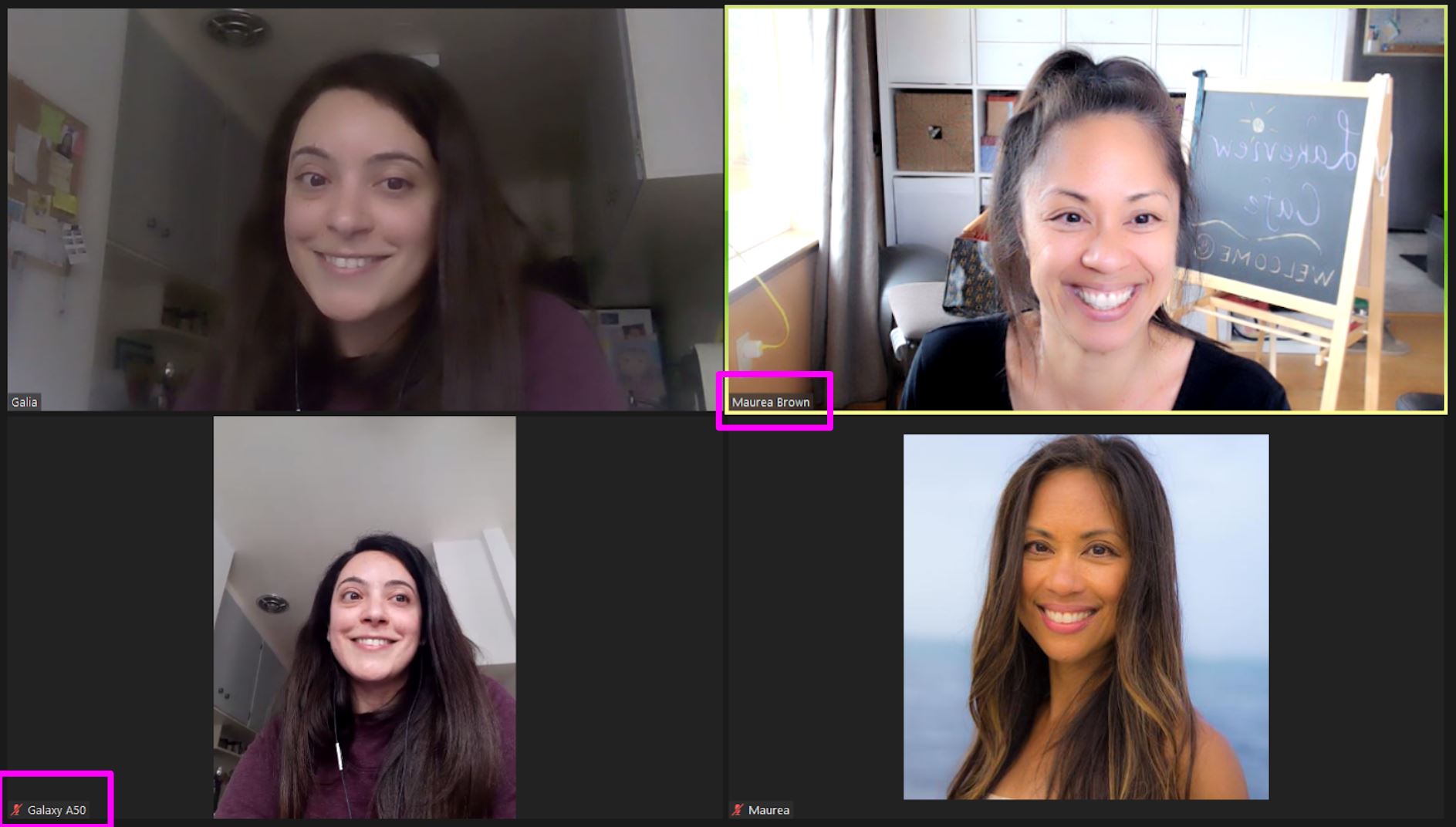
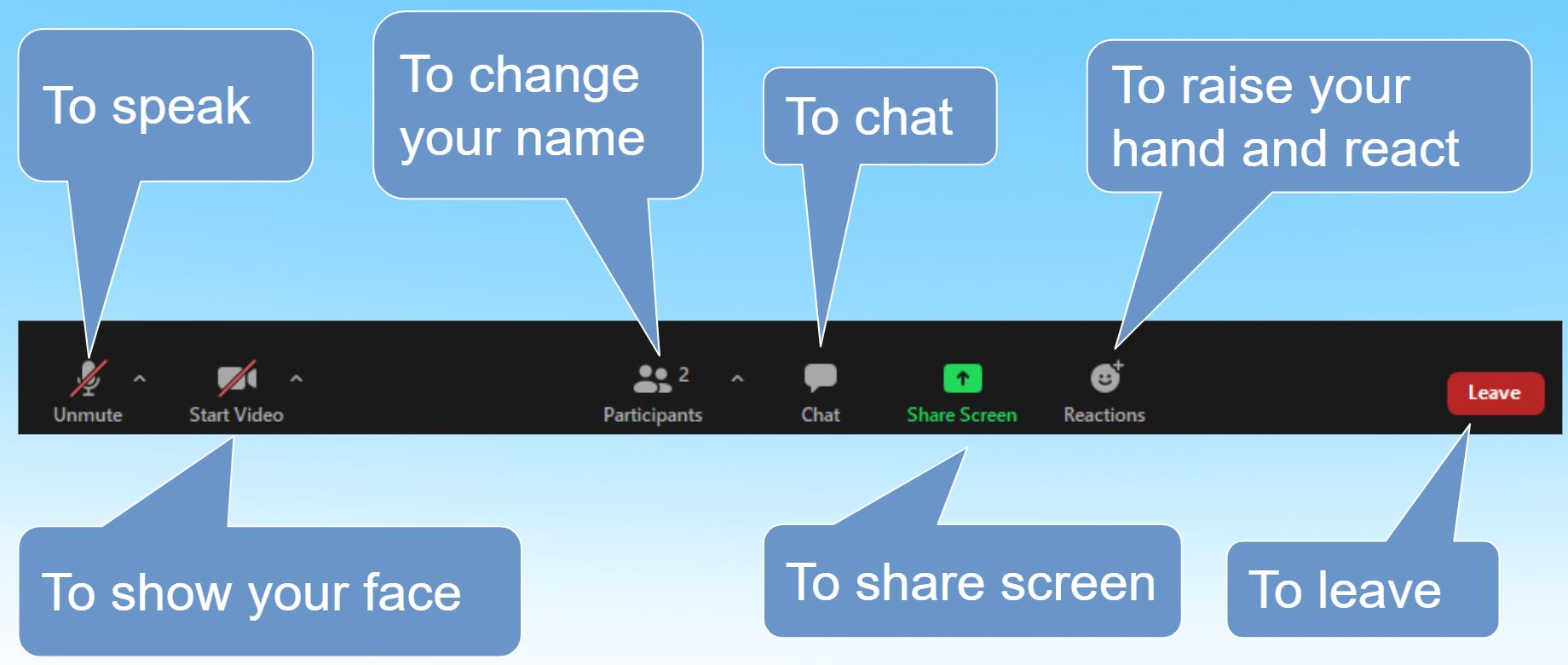
When you click on More, you will get more options:
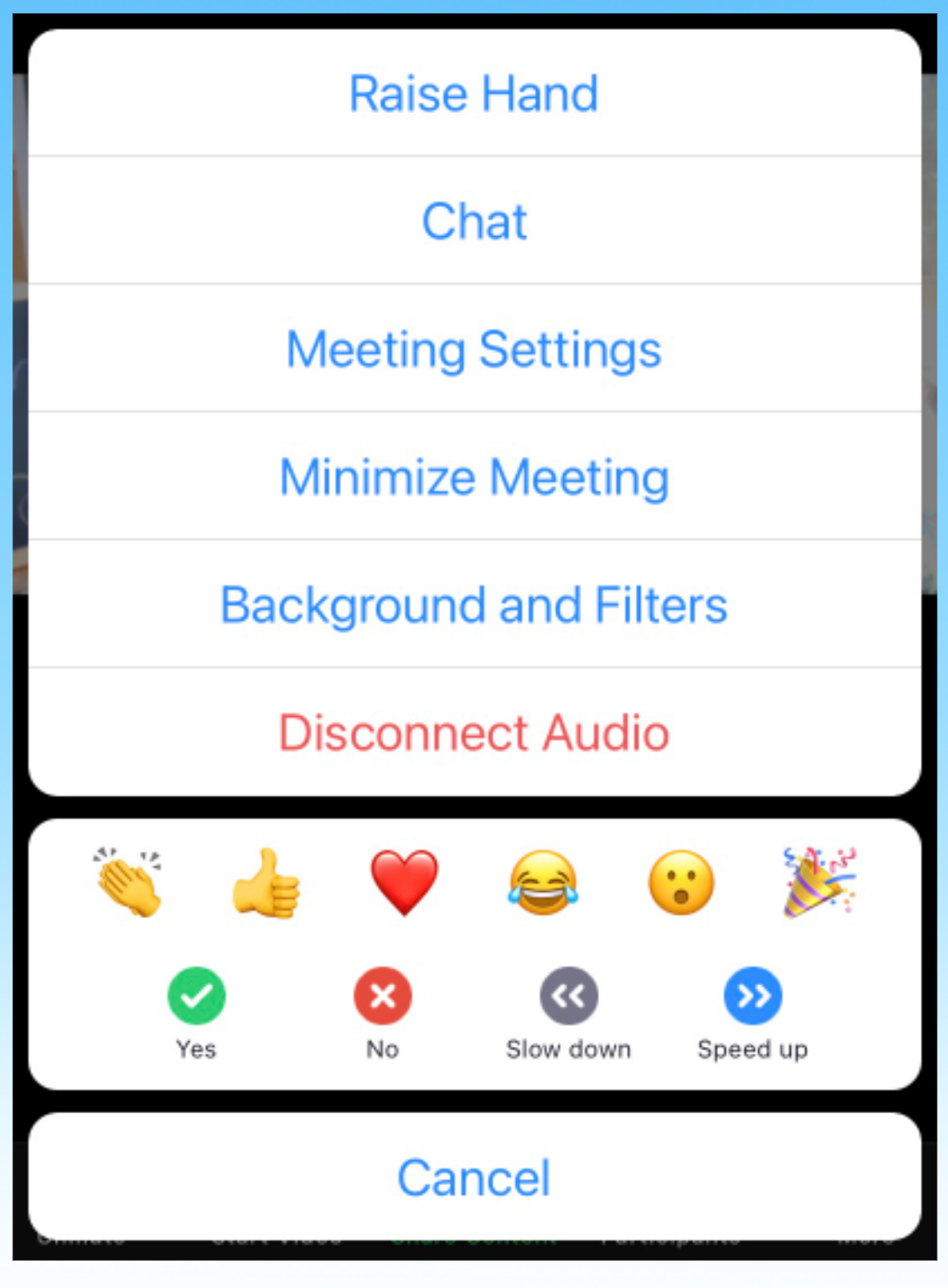
How to change your name BEFORE your class
- Change your name here. Then click Join.
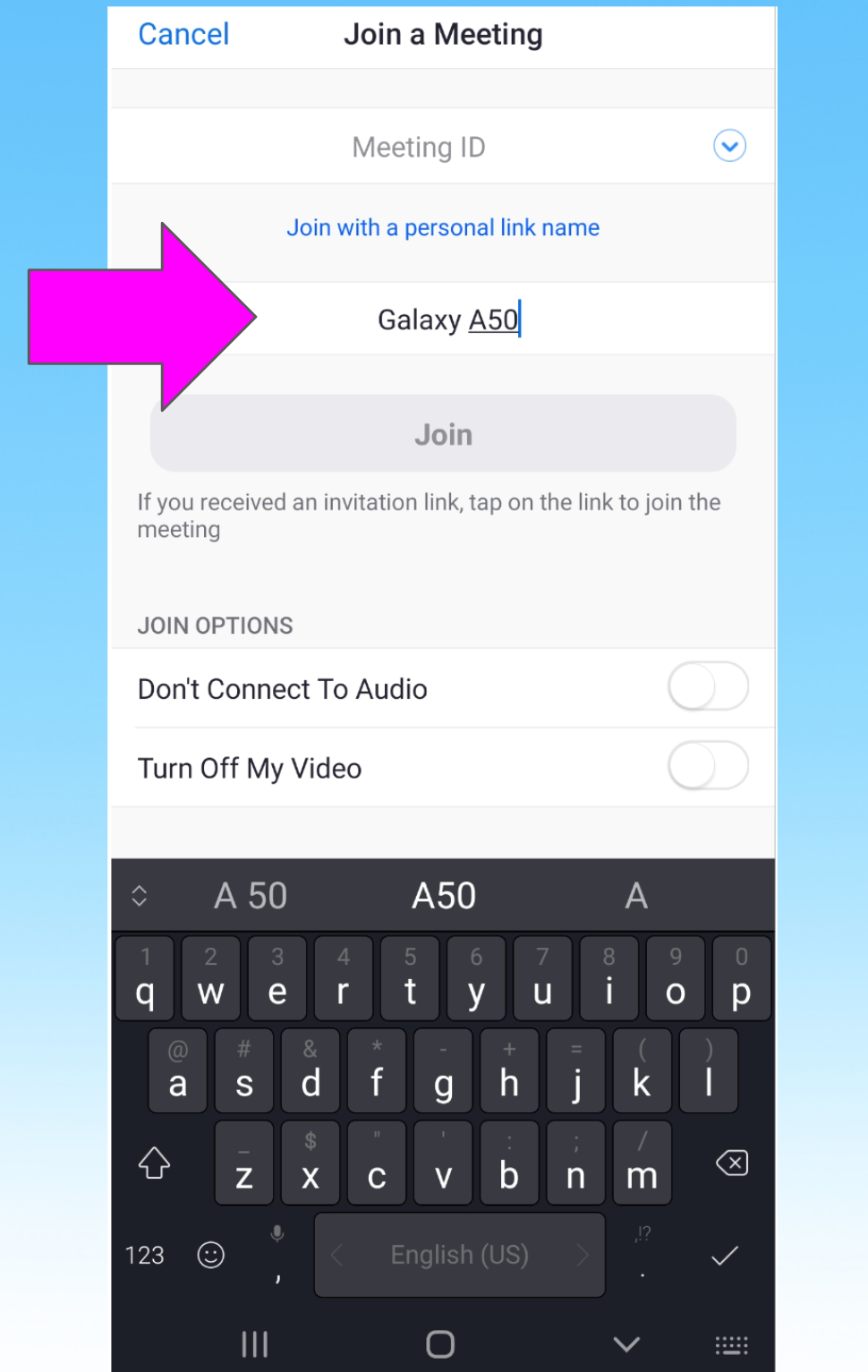
How to change your name when you are in class
- If you want to change your name, click on Participants
- Click on your device name and choose Rename
- Type your name and click Done.
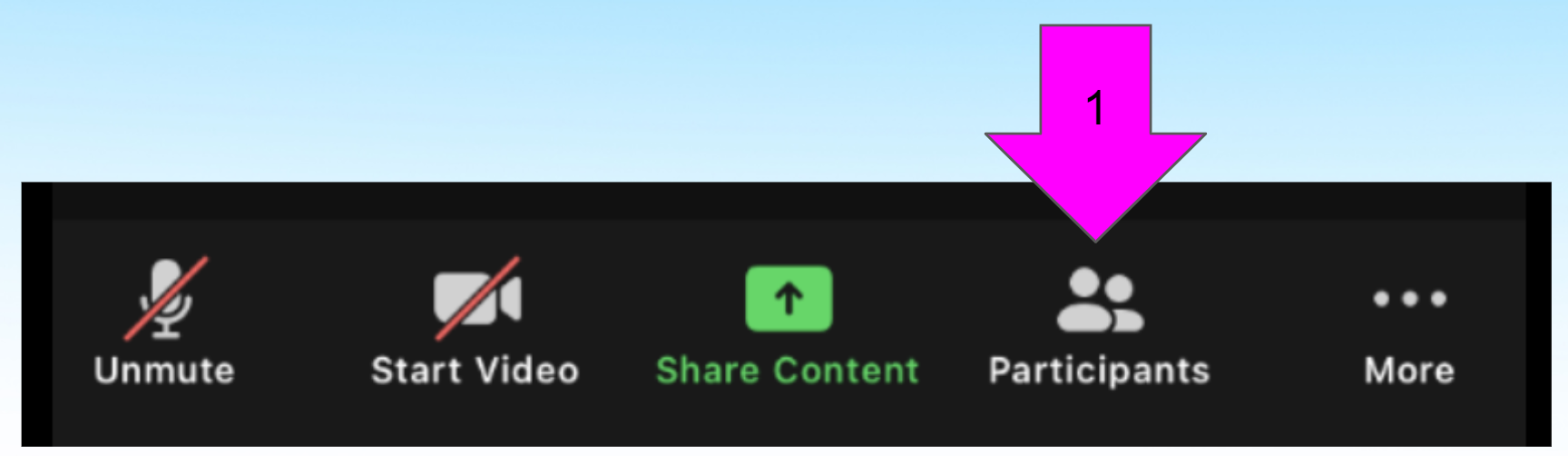

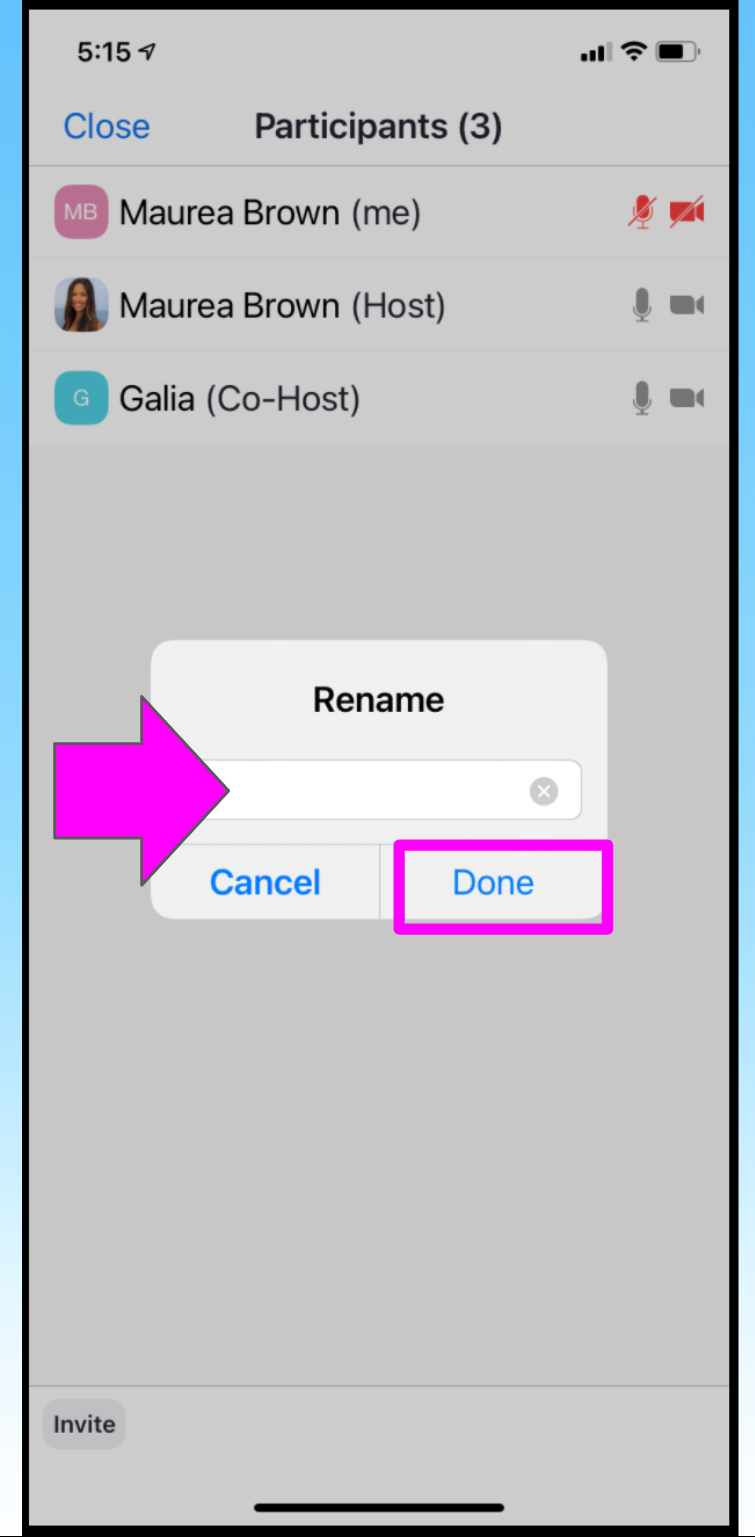
How to chat
- Click on More.
- Choose Chat
- Tap in the box and type. Then click the airplane or return to send.
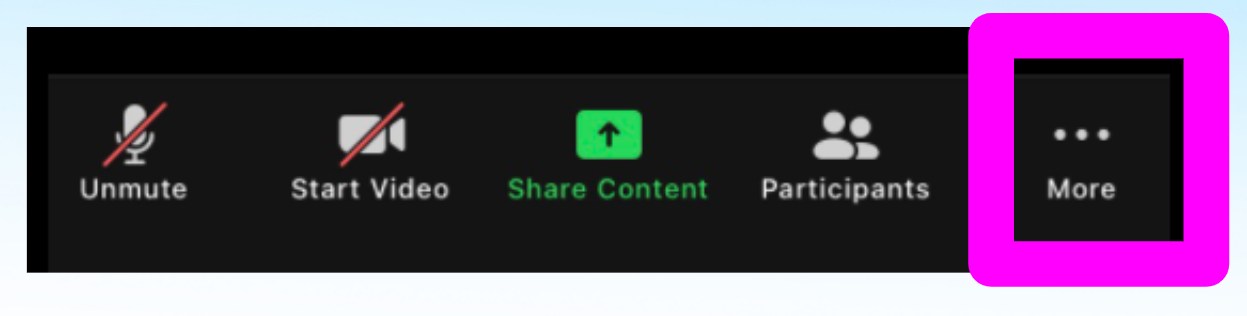
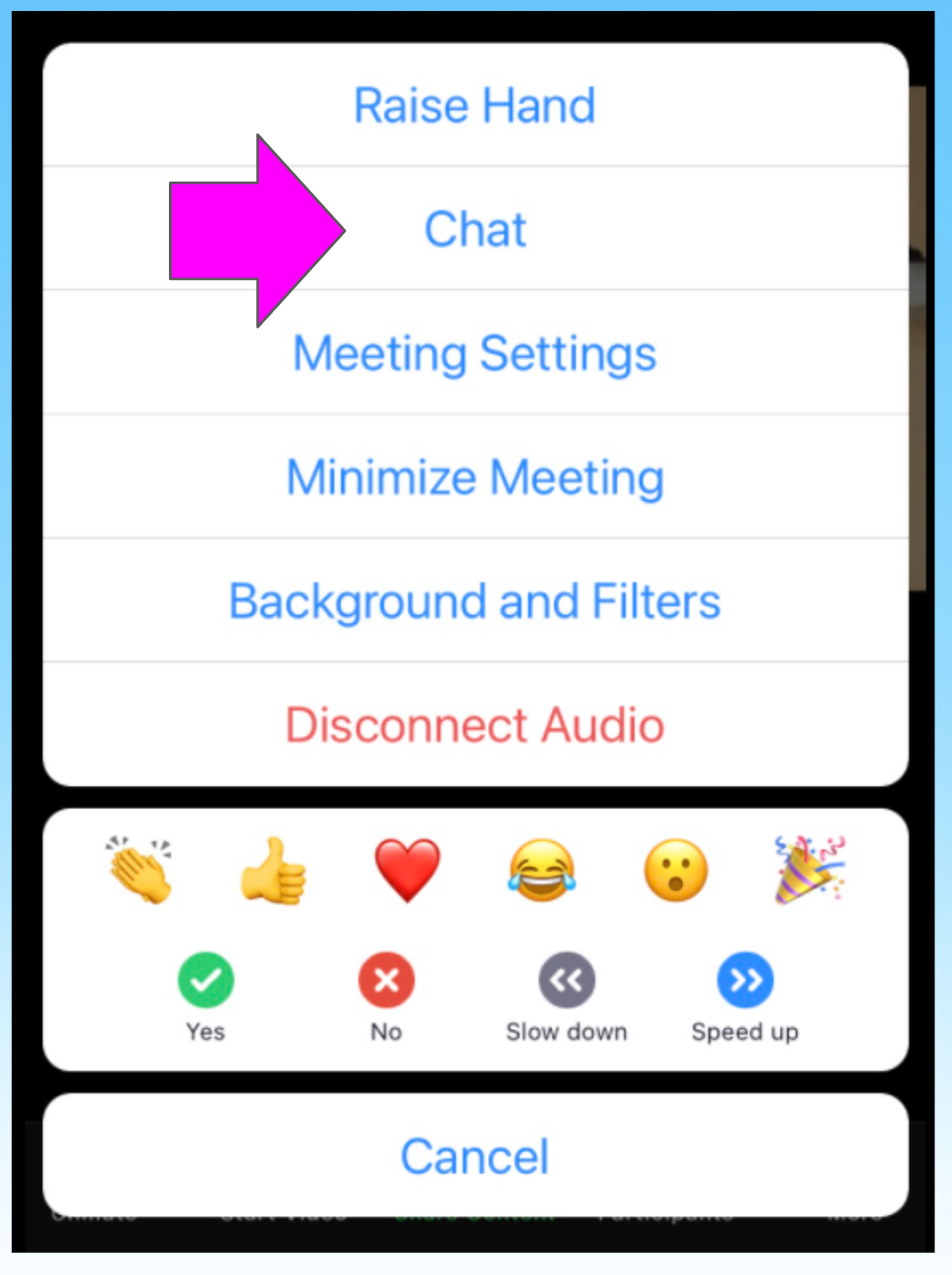
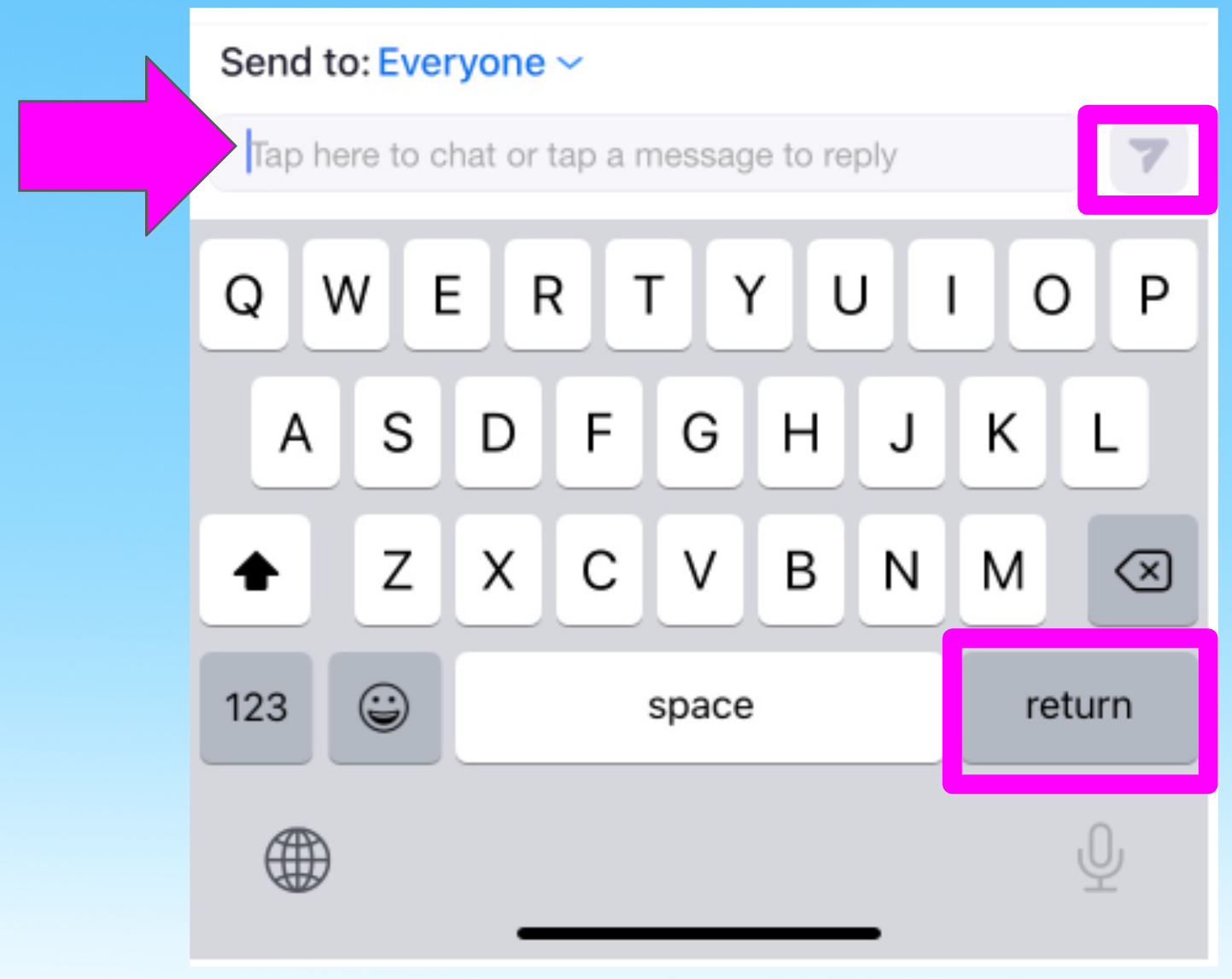
How to use Breakout Rooms
- A message will appear on your screen. Click on Join.
- Stay in the Breakout Room until your teacher closes the room. You will be sent back to the main room with all your classmates.
If you don’t see the Join Breakout Room message, find the 4 squares at the top left and click on it.
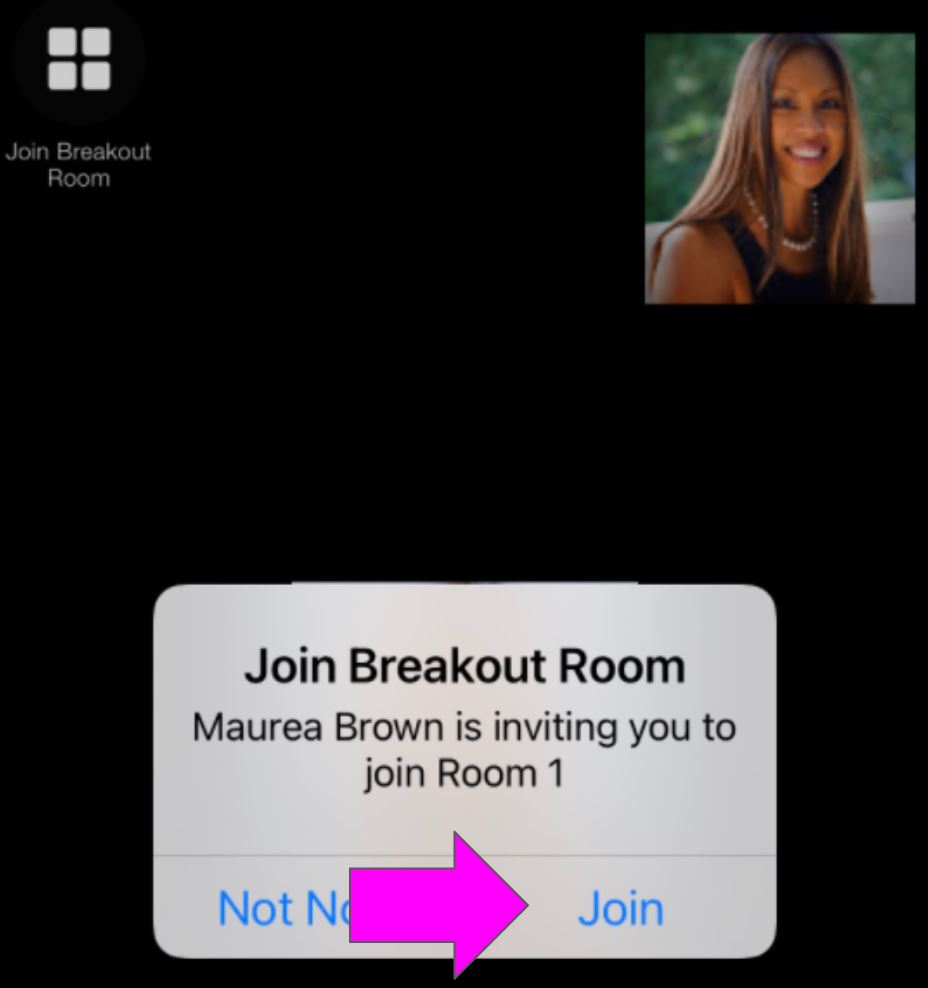
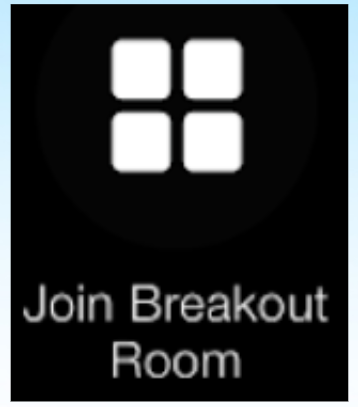
Zoom Etiquette
- Come on time
- Share respectfully and equally
- Pause, so others can talk/write
- If two people talk at the same time, it’s hard to understand
- Keep the mute button on
- If there is noise in the background, please mute
- Use your video (optional, if you feel comfortable)
- We would love to see your face

